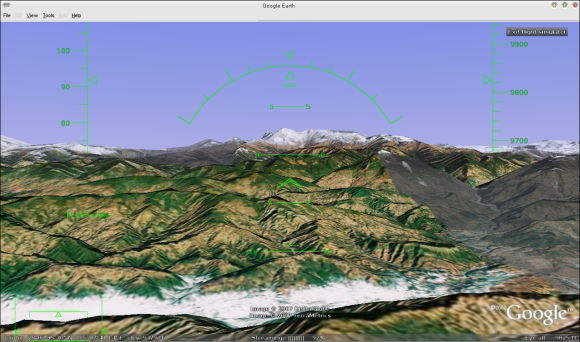ในที่สุด สิ่งที่ไม่ควรจะเกิดขึ้นก็เกิดขึ้นจนได้ วันที่ 11 ก.ค. 2550 Con Kolivas หนึ่งในเคอร์เนลแฮ็กเกอร์ที่พัฒนาและรวบรวม patch ปรับปรุงการทำงานของลินุกซ์สำหรับระบบเดสก์ท็อปก็ประกาศว่า 2.6.22-ck1 จะเป็น -ck patchset สุดท้าย ต่อจากนี้ไปเขาจะเลิกแฮ็กเคอร์เนลของลินุกซ์แล้ว
เหตุผลสั้นๆ ที่พอจะประเมินได้คือ .. เซ็ง
เหตุผลยาวๆ เริ่มจาก staircase CPU scheduler ที่ CK พัฒนามาก่อนหน้านี้ เริ่มแรก staircase มี bug อื้อเสถียรภาพไม่ดี นักพัฒนาส่วนนึงก็อัด staircase แหลก .. CK ได้ปรับปรุงและเปลี่ยนเป็น staircase deadline (SD) CPU scheduler ในภายหลัง เสถียรภาพของ SD ดีขึ้นมากและผ่านการทดสอบจากผู้ใช้กลุ่มใหญ่พอสมควร มีผู้ใช้สนับสนุนและเรียกร้องให้รับ SD เข้าเคอร์เนลหลัก ..แต่ก็มีแรงต้านทุกครั้งไป .. ในขณะที่ Completely Fair Scheduler (CFS) ซึ่งมีแนวคิดในการทำงานใกล้เคียงกันกับ SD แซงทางโค้งเข้าป้ายไปรวมเข้าในเคอร์เนล 2.6.23 .. คำถามก็เกิดขึ้นในกลุ่มผู้ใช้ -ck ว่า ถ้าไอเดียของ SD มันดี ทำไมไม่ตัดสินใจเลือก SD แล้วมาช่วยกันแก้ปัญหาเสถียรภาพตั้งแต่ตอนโน้น ? ทำไมถึงเกิด CFS ซึ่งมีแนวคิดทับซ้อนกันอีก ?
นอกจากเรื่องของ SD แล้ว Swap Prefetch ก็เป็นอีกหนึ่งงานของ CK ที่โดนวิพากษ์ใน LKML .. patch นี้ค้างอยู่นานแล้ว มีคนทดสอบอยู่พอสมควร ได้รับการตอบสนองในเชิงบวกมาเกือบตลอด และยัง maintain อยู่ใน -mm อีก แต่ก็ไม่ได้รวมเข้าเคอร์เนลหลักเสียที ..
ถ้าทำแล้วไม่ได้รับความสนใจอย่างที่ควรจะเป็น ทำอยู่นานแล้ว ปัญหาที่ต้องแก้ก็แก้ให้หมดแล้ว ยังเข้าเคอร์เนลหลักไม่ได้ จะทำไปอีกทำไม ? แล้วใน LKML น่ะ บทจะมีแรงต้านหรือขัดแย้งกันมันใช่ย่อยเสียที่ไหน แฮ็กเกอร์อัตตาแรงๆ ปากคอร้ายๆ ก็มีให้เห็นอยู่
ผลที่ออกมาก็กลายเป็น .. "พอกันที .. ku ไม่ทำ mang’ ละ .. "
เป็นเรื่องน่าเสียดาย .. แต่อย่างน้อย CK ก็ได้ทิ้งผลงานให้ทำกันต่อ และอันที่จริง CK ก็มีส่วนใน CFS ไม่น้อยเหมือนกันนะ ..
/me thanks CK for his great works,