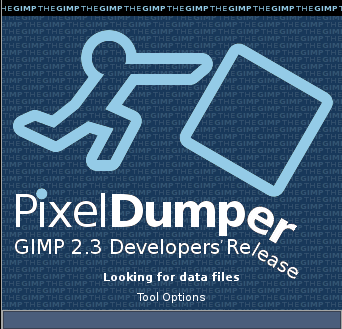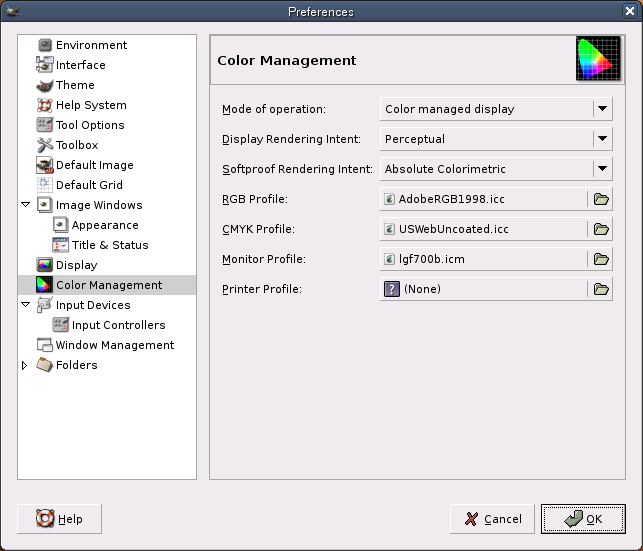เวลาสั้นๆ ที่บิล เกตส์แวะมาประเทศไทย บิลได้บรรยายเรื่อง Digital lifestyle ที่กำลังจะเกิดในอนาคตอีกไม่เกินสิบปีข้างหน้าว่าเป็นยังไง ความสำคัญของเว็บเซอร์วิสและ XML ที่จะเชื่อมโยงกับไลฟ์สไตล์ในอนาคตมากขนาดไหน เน้นว่าทำไมซอฟต์แวร์ถึงจำเป็น และทำไมไลฟ์สไตล์ที่ว่ามันเป็นไปได้ในอนาคต (e.g., by The Moore’s Law) หยอดท้ายด้วยการสนับสนุนโครงการ Partners in Learning , e-government, และ Thailand.NET
รู้สึกผิดหวังพอสมควร .. ที่บิลบรรยายไปไม่มีอะไรใหม่ .. อ่าน blog รายวัน ยังรู้อะไรดีๆ ซะมากกว่านี้ .. ที่ทำงานได้บัตรเชิญมา 2-3 ใบ .. ดีแล้วที่ไม่ไปฟัง
.. มีท่อนหนึ่ง บิลกล่าวว่า
“เป้าหมายของเรานั่นง่ายมาก เราอยากให้เด็กทุกคน ธุรกิจทุกแห่ง สามารถเชื่อมอินเทอร์เน็ตได้ตามต้องการ ไม่ว่าจะที่ไหน เมื่อไหร่”
และบิลก็เสริมว่า ดีใจที่ประเทศไทยมีการใช้คอมพิวเตอร์กระจายไปทั่ว มีตัวเลขการใช้บรอดแบนด์เยอะขึ้น และโครงการ Partners in Learning ระยะแรกก็ประสบความสำเร็จอย่างยิ่ง .. ก็ต้องดีใจแหงละ ปริมาณผู้ใช้วินโดว์สกับบรอดแบนด์เป็นสองปัจจัยหลักที่ไมโครซอฟต์อยากได้ใจจะขาด เพราะเป็นหนทางที่จะไปสู่การเกิดเว็บเซอร์วิสที่ใช้งานได้สะดวกทั่วโลก .. ทำไมไมโครซอฟต์สนับสนุนเว็บเซอร์วิส / .NET นัก ? .. ในแง่นึงเว็บเซอร์วิสเป็นซอฟต์แวร์รวมศูนย์ดีๆ นี่เอง ถ้าเจ้าของซอฟต์แวร์สามารถให้ผู้ใช้ๆ ซอฟต์แวร์ได้โดยไม่ต้องเผยแพร่ตัวซอฟต์แวร์กระจายไปที่ผู้ใช้ จะใช้ MS Office .NET ก็ไม่ต้องซื้อมาใช้แล้ว ถ้ามีเครื่องต่อกับบรอดแบนด์ + always on + nomadic computing ก็ใช้ผ่านเว็บเซอร์วิสได้เลย แต่ไม่ได้หมายความว่าเว็บเซอร์วิสทุกอันจะใช้ได้ฟรีๆ หรอกนะ อาจจะได้จ่ายทุกวินาทีที่ใช้งานเหมือนโทรศัพท์มือถือเลยแหละ .. ทุกวันนี้มีคนใช้ MS Office ราวๆ พันล้านคน สมมติไมโครซอฟต์เก็บค่าบริการ เอาซักเท่าๆ ค่าบริการมือถือ เดือนละสามร้อย วันละสิบบาท .. หมื่นล้านต่อวัน ได้นิ่มๆ ..
การที่ไมโครซอฟต์มาสนับสนุนโครงการทั้งสาม จะเป็นอะไรได้ถ้าไม่ใช่เรื่องการผูกขาดซอฟต์แวร์ กระตุ้นให้ใช้ผลิตภัณฑ์ไมโครซอฟต์ ..โครงการ Partners in Learning เมื่อหลายปีก่อนไมโครซอฟต์ยอมจ่ายสองพันกว่าล้าน ประเทศไทยได้อะไร ? ผลิตผู้ใช้และผู้สอน, a.k.a. ทาส, ตั้งแต่ในห้องเรียน ..ทั้งครูทั้งเด็ก ถ้าเจออะไรที่ไม่ใช่วินโดว์สไม่เพียงใบ้แดกแต่เป็นง่อยไปเลย .. แบบนี้มันเรียกว่าการพัฒนาทักษะไอที ? .. เที่ยวนี้ไมโครซอฟต์มาขอแจม e-government โครงสร้างพื้นฐานในการพัฒนาและบริหารประเทศ รัดบานที่ปกติหน้าบานอยู่แล้วก็ยิ่งบานไปใหญ่ .. ตูล่ะเซ็ง
ที่จริงแล้วผมค่อนข้างชอบบิล เกตส์ แต่เกลียดความห่วยของซอฟต์แวร์ไมโครซอฟต์ เกลียดการผูกขาด และการดำเนินธุรกิจแบบที่ไมโครซอฟต์กำลังทำอยู่ .. ถ้าบิลไม่ใช่ไมโครซอฟต์เขาคงไม่ต่างไปจาก geek/nerd (หรือ dork) อย่างเราๆ ท่านๆ สักเท่าไหร่ .. การมาของ บิล เกตส์ น่าผิดหวังในแง่เนื้อหาสาระของการบรรยาย มันก็ pre-sale/soft-sale เห็นแล้วรู้สึกกร่อยๆ .. และไอ้ที่เซ็งที่สุดก็คือรัดบานหัวลูกเต๋าของเรานี่แหละ